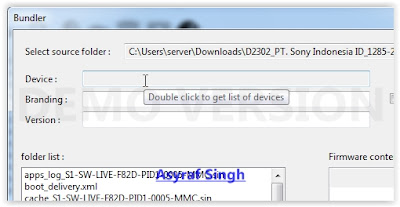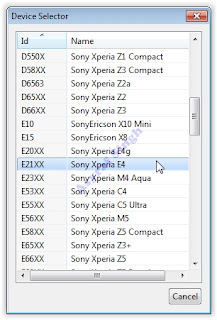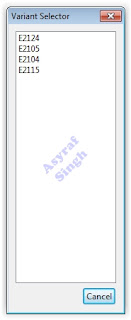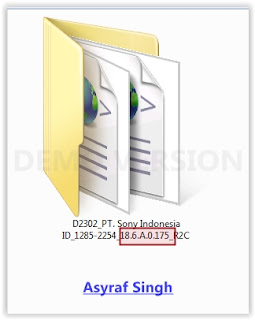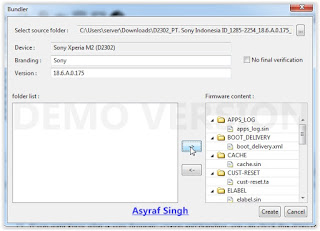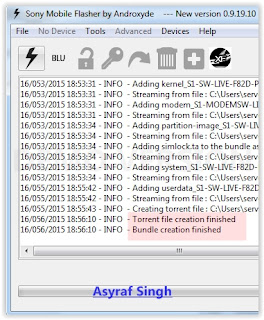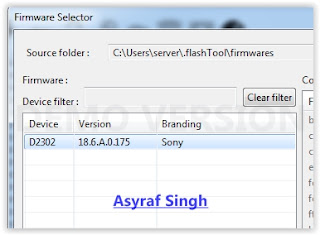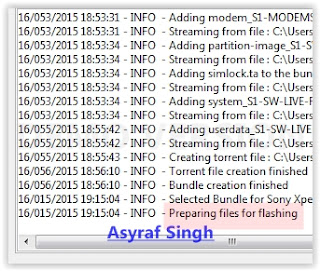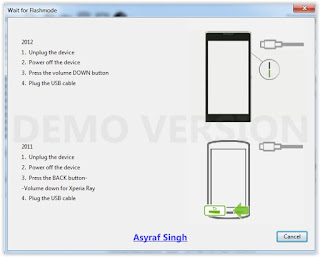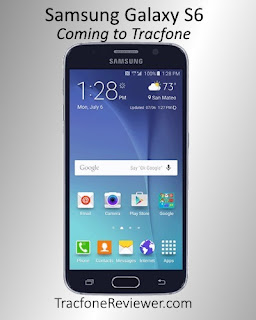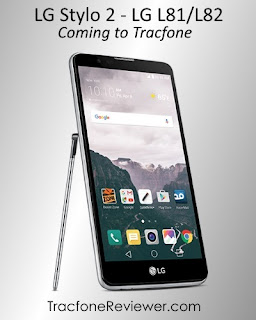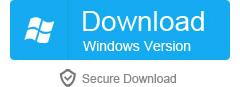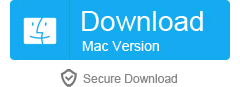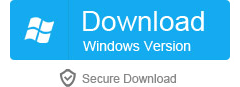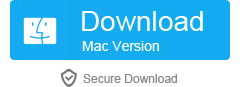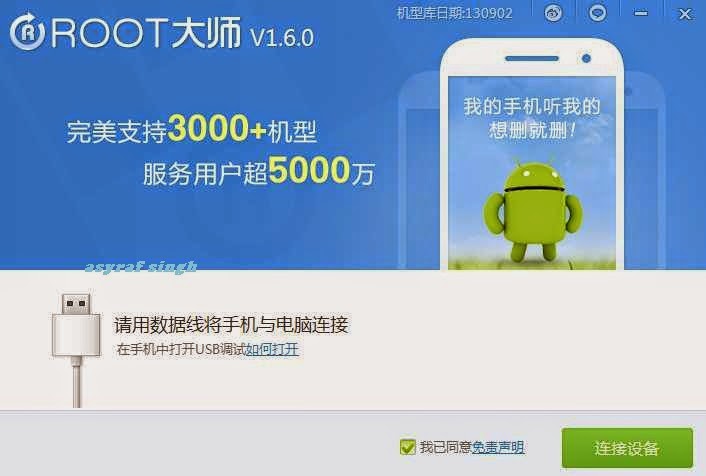Samsung Galaxy S6 and other New Android Phones on the Horizon for Tracfone
Below are some details from several new phones that will be coming to Tracfone in the near future. If youre unfamiliar with the TracfoneReviewer blog, take a look around, we share lots of information about Tracfone including reviews, news and promotional codes.
 |
| New Tracfone Smartphones are on the Way! |
There is a handf ul of new Android powered smartphones on the horizon for Tracfone and we are excited to be sharing the details on some of these phones below, including the Samsung Galaxy S6.
While some of these devices will be mid-range phones similar to the LG sunset, many appear to use Android 5.0 or newer. There are also several, including the Galaxy S6, that will have more robust features and performance.
Tracfone continues to expand its offering of smartphones as it slowly works to phase out older, non-smartphone devices. While they still sell and support non-Android phones, many customers have already switched to a smartphone. In a recent survey we conducted here on the blog, 65% of the 260 respondents already used a Tracfone Android device, while only 17% still used a non-Android phone. The remaining 18% use a smartphone on Tracfone BYOP.
We are excited to see more smartphones coming as these new phones might make for good options to upgrade to for th ose with older Android devices. (also take a look at our Android Tracfone List for the full list of Tracfones smartphone options.)
The time-frame for when these new devices will be released is unknown, and it could be days or months. Were not even sure where they will be offered, as several recent smartphones, like the Samsung Galaxy Core Prime, have only been available from 3rd party retailer HSN.com. We will update as soon as these details become clear.
The question we are wondering is whether we will see a higher-end smartphone at a more reasonable price. The Samsung Galaxy S5 is a high-end phone, but it also comes at a high cost, which many users cannot afford.
Lets go through and take a closer look at some of the more interesting phones that will be coming to Tracfone in the near future. (Note - below are just the Samsung and LG phones coming to Tracfone, we will be writing about the new ZTE phones that are also coming in a future post.)
Samsung Galaxy S6 - Samsung S906L - 4G LTE (CDMA)
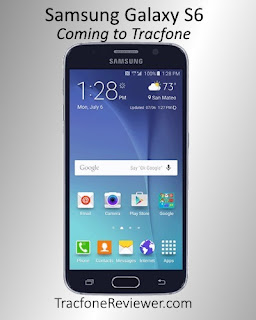 |
| Tracfone Samsung Galaxy S6 |
The Galaxy S6 is Samsungs flagship phone from 2015 and the new version of the Galaxy S5 which was released by Tracfone a few months ago.
While the S6 does come with a number of nice upgrades and new features, it still shares a number of similarities with the older S5. This isnt necessarily a bad thing, as the S5 already had great features, but i f youre expecting a significant change, look elsewhere.
A 5.1" touchscreen and 16 MP Camera come with the S6 (same as the S5) but the screen has higher resolution. The Galaxy S6 also runs Android 5.0 and has 3 GB RAM, plus an improved appearance.
When the Samsung Galaxy S5 was released for Tracfone, it started at $499, so we expect the S6 will (unfortunately) be at a similar price.
We will update when more details become available.
For now you can look at the Galaxy S6 Tutorial from Tracfone to learn more.
Samsung Galaxy Grand Prime - S920L - 4G LTE (CDMA)
The Galaxy Grand Prime is like the older brother of the Galaxy Core Prime which Tracfone released along with the Galaxy S5 a few months ago. The Grand Prime is bigger, more powerful, and can handle more. It comes with Android 5.0, a 5.0" touchscreen and an 8 MP Camera - all improvements over the Core Prime.
This phone (along with some of t he others below) will make a great option for many Tracfone users to upgrade to from older smartphones.
No word on the release date, but we think it will be released at the same time as the Galaxy S6 (whenever that might be).
View this devices Tutorial from Tracfone for more details.
(LG K4) -LG L43AL/ LGL44VL
There are quite a few new LG phones on the way, and we will start off with the LG 43AL and 44VL. These two devices are exactly the same, except for one important distinction - the AL version uses AT&T 4G LTE networks while the VL uses Verizon 4G LTE networks. This is great as it allows users to choose this phone no matter if they have CDMA or GSM coverage in their area. (For those who might not know, Tracfone contracts with Verizon for their CDMA network, and AT&T for GSM.)
The L43 and 44 appear to be the Tracfone versions of the LG K4, which is a newer phone only just released in January 2016, and c omes with a 4.5" screen, Android 5.1.1, 5 MP camera and quad-core processor among other features. This appears to be very similar to the LG Sunset, but maybe a little newer.
As more details come available we will update them here, but for now you can take a look at the Tracfone tutorials for each of the phones:
LG L43AL Tutorial
LG L44VL Tutorial
(LG K7) - LG L51AL/ LG L52VL
The LG L51AL and L52VL upgraded versions of the two LG phones above, and appear to be the Tracfone version of the LG K7.
It looks like Tracfone will be releasing a whole lineup of LG phones - the K4, K7 and K10 (below) which will provide some really great options for consumers.
As with the K4 above, the LG K7 (L51/L52) was released in the beginning of 2016 and sports some nice features like a 5.0" screen and Android 5.1.1. Further details are a little murky, as there are at least two versions of this phone and were not sure which version Tracf one will use.
We will be sharing more on this phone as things clear up, for now you can view the Tracfone Tutorials for each device, although were not sure if they are completely accurate at this time.
LG L51AL Tutorial
LG L52VL Tutorial
LG Premier (LG K10) - LG L61AL/ LG L62VL
Now these new LG phones really start to get interesting. The LG Premier (Tracfone version of the K10) comes with a 5.3" touchscreen, Android 5.1.1, and an 8 MP camera.
It looks like the Premier will also have 16 GB internal memory, a quad-core processor and 1 GB RAM, although were not sure if the Tracfone version will be exactly the same.
The LG Premier looks like it will make for a really nice upgrade from older Android devices, while hopefully coming in at a price below $200, and maybe even closer to $150.
As with the other phones listed, we will add more details as the information becomes available. For now, take a look at the device tutorials, although were not confident in their accuracy.
LG L61AL Tutorial
LG L62VL Tutorial
LG Stylo 2 - LG L81L/ LG L82L
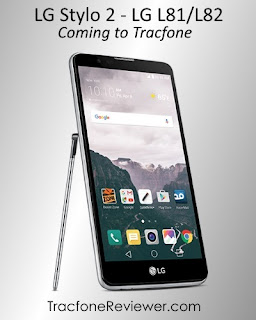 |
| LG Stylo 2 for Tracfone |
The last phone were going to look at in this post is the LG L81 and L82, which appear to be the LG Stylo 2.
This phone will have a 5.7" touchscreen display, Android 5.1.1 (or perhaps newer), 16 GB internal memory and 2 GB RAM. There is not a lot of additional information availa ble on the Stylo 2, or what the Tracfone version will offer, but it looks like it will be a fairly powerful but still budget friendly device. We expect it to retail somewhere around $200.
This phone offers a good blend of great features, while still keeping the cost somewhat reasonable and we are excited to see what it will have to offer. You can view the tutorials on the Tracfone website, but, as with some of the other phones above, were not sure how accurate they are, and some of the information might just be placeholders.
LG L81AL tutorial
LG L82VL tutorial
That concludes our look at some of the phones that Tracfone will be releasing in the near future. Please leave a comment with which phone is most interesting to you, and if you have any questions or thoughts.
We will be also sharing more about several new ZTE phones in a future post.
For the latest news and updates, follow us on Facebook with more than 1800 ot her followers.
Check out our recent list of the Best Sales, Discounts and Deals for April 2016.
Thanks for visiting!








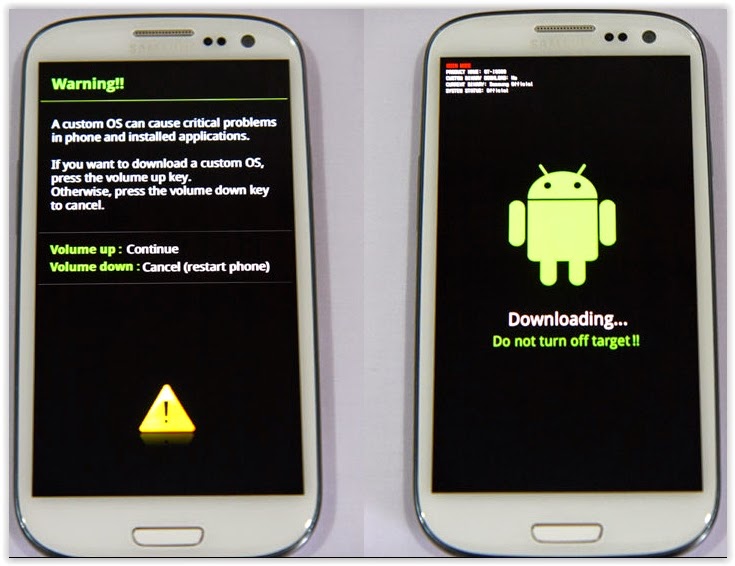


.JPG)
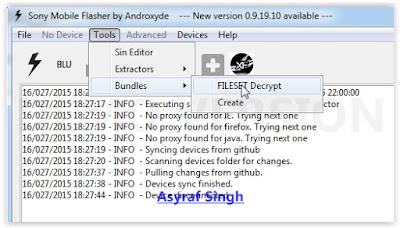
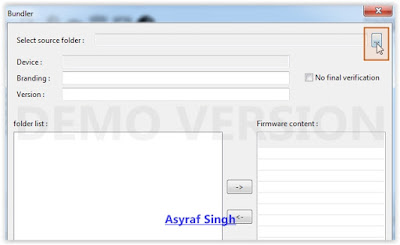
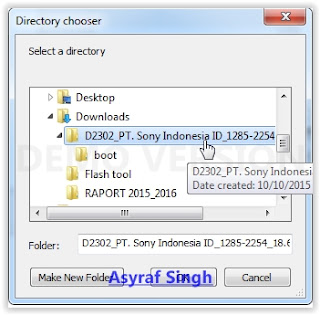
.JPG)