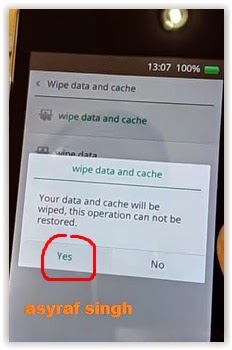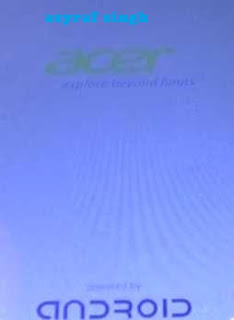Samsung Galaxy Win I8550 user manual â€" Samsung Galaxy Win I8550 or Samsung Galaxy Win I8552 or also know as Samsung Galaxy Grand Quattro was released on May 2013 and the Android smartphone support with dual SIM. Smasung Galaxy Win I8550 come with great features to support the Android performance such as: 1.2 Ghz quad core processor, enhanced photo taking for 5 megapixel camera and easy mode.

Samsung Galaxy Win I8550 equipped with specifications and key features such as: 133.3 x 70.7 x 9.7 mm in dimension with 144 g in weight, 4.7 inch TFT capacitive touchscreen display 16 million colors 480 x 800 pixels with multitouch support, microSD up to 32 GB, 8 GB of internal storage, 1 GB of RAM, 5 megapixel rear facing camera with autofocus and LED flash, V GA of front facing camera, Android 4.1.2 Jelly Bean operating system, powered by 1.2 GHz quad core processor Qualcomm MSM8625Q Snapdragon 200 Adreno 203, Li_ion 2000 mAH battery, stand-by time up to 210 hours and talk time up to 11 hours.
Samsung Galaxy Win I8550 user manual is available to download for new owners in pdf and contains of 111 pages to help you with information and setting up for quickly start the device. Samsung Galaxy Win I8550 user manual guide is your first source and its very important to read the manual user before you use the device. The user manual of Samsung Galaxy Win I8550 is free to download from Samsung site here.
Table of contents for Samsung Galaxy Win I8550 user manual:
- Getting started
- Basics
- Communication
- Web & network
- Media
- Applications and media stores
- Utilities
- Travel & local
- Setting
- Troubleshooting
For new owners of Samsung Galaxy Win I8550, here we give you direct link download of Samsung Galaxy Win I8550 user manual from official Samsung website below:
Download Samsung Galaxy Win I8550 user manual here