Guide To Flash LG G4 back to stock using TOT Method.
Flash Stock ROM LG G4. On this guide we will show you how to flash your Android LG G4 back to stock using TOT method. Now we will flash LG G4 device using KDZ method. LG G4 device announced in April, 2015, and Released 2015, April. This guide is very easy and simple task you can do to solve any problem on LG G4 device. Such as bootloop, unstable on Android system, or when you failed to install stock ROM Mod.
This LG G4 is the smartphone with 5,5 Inchi wide IPS LCD capacitive touchscreen, 16M colors, work on Android OS, v5.1.1 (Lollipop), upgradable to v6.0 (Marshmallow), and supported with Quad-core 1.44 GHz Cortex-A53 & dual-core 1.82 GHz Cortex-A57 CPU, Qualcomm MSM8992 Snapdragon 808 Chipset, combined with 3 GB of RAM and 16 MP of Main camera and 8 MP on secondary camera.
This is the version available on t he LG G4 :
- H815 (EMEA),
- H815TR (Turkey),
- H815T (Hong Kong),
- H815P (LATAM, South Africa),
- H812 (Canada),
- H810 (AT&T),
- H811 (T-Mobile),
- LS991 (Sprint),
- VS986 (Verizon),
- US991 (US Cellular)
Requirement Tool For Flash LG G4.
Before you perform flash or install your firmware on LG G4, you must download all requirement tool below ;
< /ins>
- Download Both Stock Image & DLL File Here
- Download LG FlashTools V1.8 - Setup_LGFlashTool_1.8.1.1023.exe - 9.3 Mb
- Download Drivers (Any LG Phone) Here
- Download Megalock DLL File Here.
#3. Guide To Flash LG G4 (TOT Method)
- Now, install LG Drivers
- Then, Install Flashtool (Do not run it yet)
- Extract the files from the TOT Zip
- Now, Open Device Manager on your computer, search and click for "Ports (COM & LPT)" .If driver is installed properly, you will see "LGE Mobile USB Serial Port (COM)"
flash LG G3 BEAT D722 / D724 stock rom - Then you can Double-click on "LGE Mobile USB Serial Port (COM)"
- Click Port Settings> Advanced > beside the "COM Port Number:" select "COM11",
flash LG G3 BEAT D722 / D724 stock rom - Now, Disconnect the USB cable, wait a few seconds and then plug it in again to make sure the drivers no problem.
- Next step is Install LG Flash Tool, but leave it dont open this program.
- On the LG Flash Tool Folder, there is a file "MegaLock.dll", right-click the file and then copy and paste into LG Flash Tool installation folder, usually you can find this folder in C: LG LGFlashTool, then replace the original file.
- Now you can Run Flash Tool, check the Select Manual Mode, (1)
LG flash tool - Click on "..." to the .dll file that is in the folder LG Flash Tool. (2)
- Set S / W to stock firmware downloaded file .tot (3)
- Then select UPGRADE DL.
- Now you can click the Start button with "Yellow Arrow" sign,
start button, flash LG G3 BEAT D722 / D724 stock rom - If you see READY!!, then reconnect your phone. Then "Waiting for Connection" text will appear in the COM41 window.
READY message on lg flash tool - Disconnect a USB Cable for a few seconds and then r econnect again.
- After your USB Cable is connected, your phone will flash,
- During the flashing process, the phone will reboot itself and will display "MiniOS Factory Reset Status". Sometimes it occured at 80% of process then LG G4 will shut off, dont worry about it
progres s bar on lg flash tool - You can leave this process
- Just leave it, and then it will says "PASS !!" on screen.
Pass Message on lg flash tool - Its mean flashing process is completed and success.
- Disconnect a cable and remove the batteries,
- For a few seconds re-insert the battery and turn On your LG G3 BEAT D722 / D724 .
- If your LG G3 BEAT D722 / D724 does not going to turn on. You can turn it on by pressing the Power button and Volume Down (-) , until you can see the LG Release Button and Factory Reset, select reset and then the phone will reboot and starts normally.
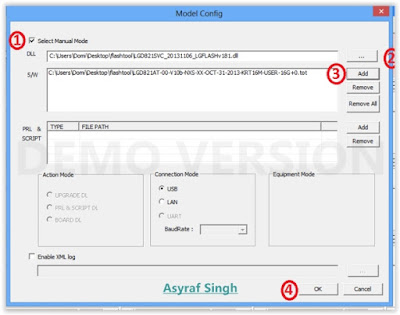






.JPG)





Komentar ini telah dihapus oleh pengarang.
BalasHapusKomentar ini telah dihapus oleh pengarang.
BalasHapus