How to Download Sony Xperia C5 Ultra Firmware Using XperiFirm.
Download Sony Xperia C5 Ultra Firmware. This device Also known as Sony Xperia C5 E5553, E5506, On this guide We will show you how to download Sony Xperia C5 Ultra Firmware Using XperiFirm. You can use this firmware to upgrade or downgrade the android system. Even you can fix Sony Xperia C5 Ultra android from bootloop or bricked. XperiFirm is a suitable tool let you to download the current firmware for all Sony Xperia or Sony-Ericsson smartphones and tablets running Android operating system directly from your computer or laptop with internet connection. So you dont have to bother to find the Sony Xperia firmware on internet. Xperifirm is a free tool provided by IgorEisberg on XDA fo rum.
Sony Xperia C5 Ultra released on 2015, August, This device comes with 6.0 Inches IPS capacitive touchscreen, 16M colors LCD , Run on Android OS, v5.0 (Lollipop), upgradable to v5.1 (Lollipop), and supported with Mediatek MT6752, Octa-core 1.7 GHz Cortex-A53 CPU, GPU Mali-T760MP2, combined with 2 GB of RAM as their engine. And you can enjoy exciting 13 MP on main camera, and 13 MP on secondary camera to capture your best moments on your life.
Sony Xperia C5 Ultra released on 2015, August, This device comes with 6.0 Inches IPS capacitive touchscreen, 16M colors LCD , Run on Android OS, v5.0 (Lollipop), upgradable to v5.1 (Lollipop), and supported with Mediatek MT6752, Octa-core 1.7 GHz Cortex-A53 CPU, GPU Mali-T760MP2, combined with 2 GB of RAM as their engine. And you can enjoy exciting 13 MP on main camera, and 13 MP on secondary camera to capture your best moments on your life.
Basic Requirement to Run XperiFirm.
You need this file to run Xperia Firmware Downloader Tool based on your computer operating systems.
- Windows XP Service Pack 3.
- You must download and install .Net Framework 4.0 click here to get this file
- Windows Vista / 7
- You must download and install .Net Framework 4.6 RC click here to get this file
- Windows 8/8.1/10
- Pre installed
- Linux
- Enter the following lines once per computer:
- $ sudo apt-get install mono-complete
- $ sudo mozroots --import --machine --sync
- $ sudo certmgr -ssl -m https://software.sonymobile.com
- When asked you must enter Y, you should be asked to do so twice)
- Enter the following line to launch XperiFirm:
- $ mono XperiFirm.exe
- Apple OS X
- Install Mono for OS X:
- http://www.mono-project.com/download/
- Enter the following in Terminal:
- $ mono XperiFirm.exe
Guide To Download Sony Xperia C5 Ultra Firmware.
If you have download all necessary file, now we need a primary tool to download Sony Xperia Firmware, follow this guide how to download Sony Xperia C5 Ultra Firmware using Xperia Firmware Downloader Tool.
- Download Xperia Firmware Downloader Tool.
- When download finished extract and run this tool from your computer. Double click on Icon program shown below. to run this program your computer must be installed .NET framework 3.5 or above.

< td class="tr-caption" style="text-align: center;">Xperia Firmware Downloader Tool icon - Then the program will open loading windows, to checking for update, requesting log in data, and downloading resource,

loading window xperifirm - When the program fully loaded, now you can select your Sony Xpe ria model and version in the left navigation windows. You can select Sony Xperia C5 Ultra and then select the model (E5553).
Download Sony Xperia C5 Ultra Firmware - See on the right panel window, and you will find all country and market which support your Sony Xperia devices.
- For an example we select market from Australia, and we will know what is android version on the number shown at latest release. if available.
Download Sony Xperia C5 Ultra Firmware - To start download this firmware you can navigate your pointer to the right above of this window, under link donate Paypal you can click firmware build number shown.
Download Sony Xperia C5 Ultra Firmware
 |
| Download Sony Xperia C5 Ultra Firmware |
 |
| Download Sony Xperia C5 Ultra Firmware |
 |
| Unpacked Successfully xperia firmware download tool |
 |
| Unpacked Successfully xperia firmware download tool |
 |
| content firmware file |
 |
| delete fwinfo.xml file |
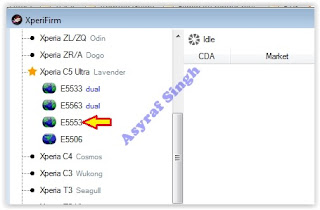




.JPG)





0 komentar:
Posting Komentar